MANUAL
Sage Employee Self-Service
1. Activating your ESS Account
The ESS Website address is: https://online.sage.co.za/9058/#/signin
You will receive the following email once your profile is activated, please check your Junk Mailbox if you did not receive the mail.
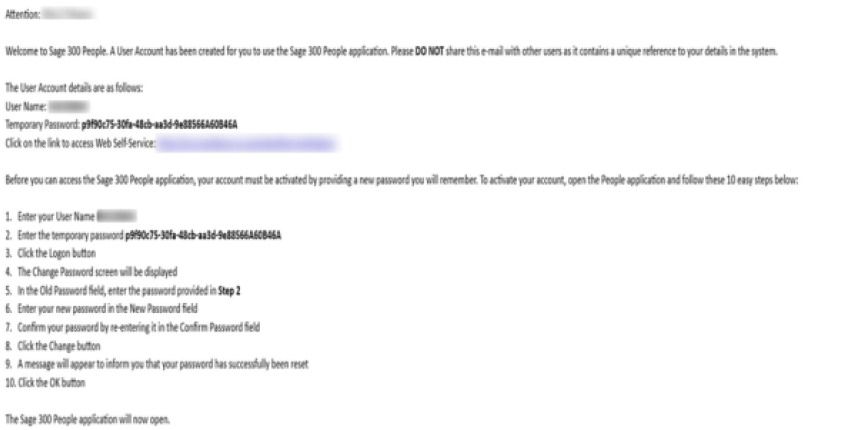
Once you click on the link, the following Web page will open:
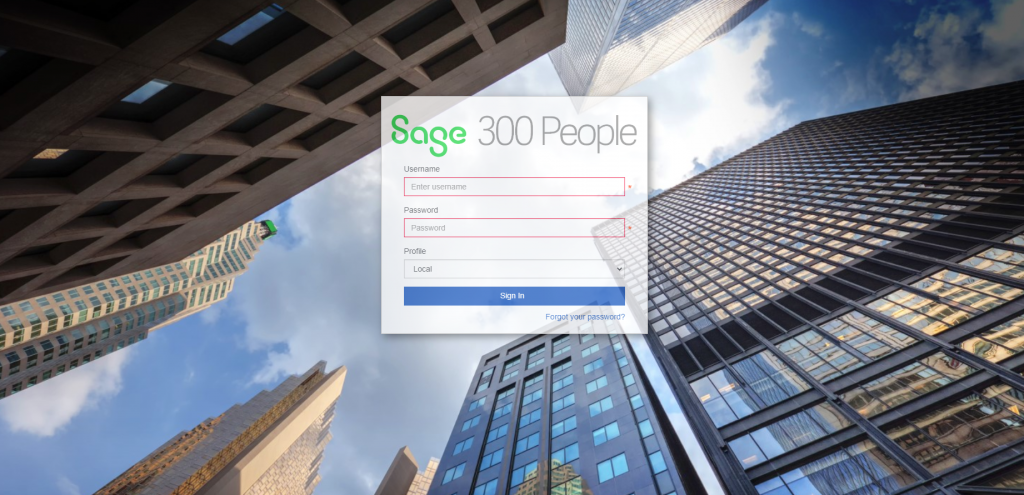
Log in using the credentials in the above activation email. When copying the password, please make sure that you DO NOT copy any spaces. If spaces are copied, the password will not work.
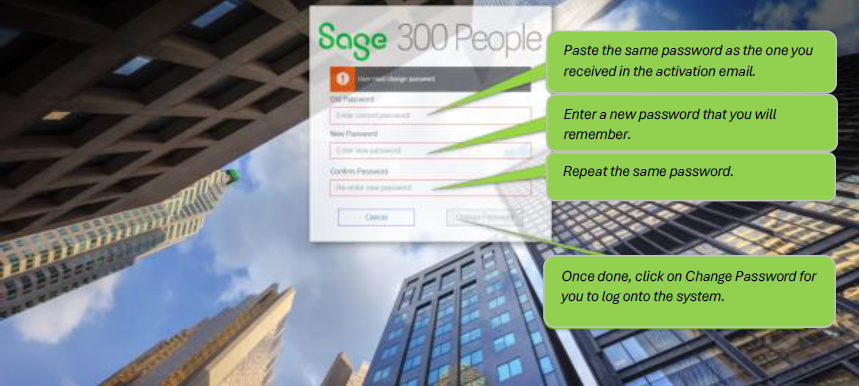
2. Home screen
Once you have logged onto the system, you will see the following screen.
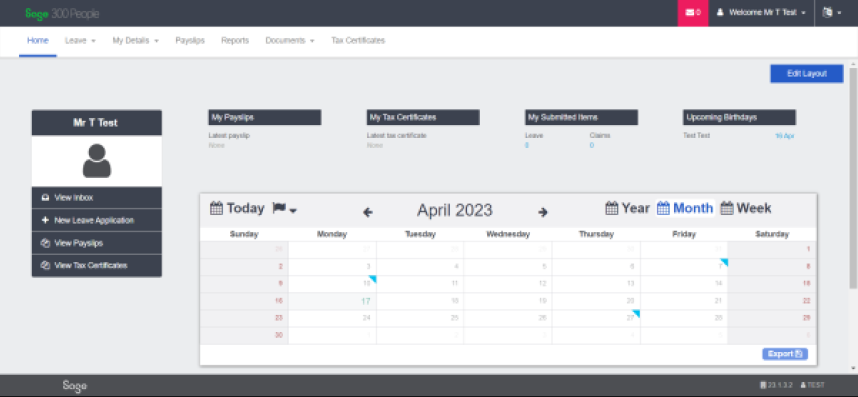
3. Leave Module Tab
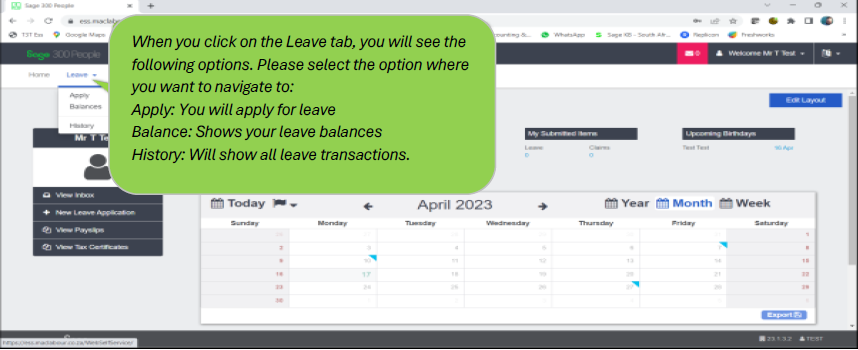
3.1. Applying for leave
When you click on Apply, the following Screen will open:
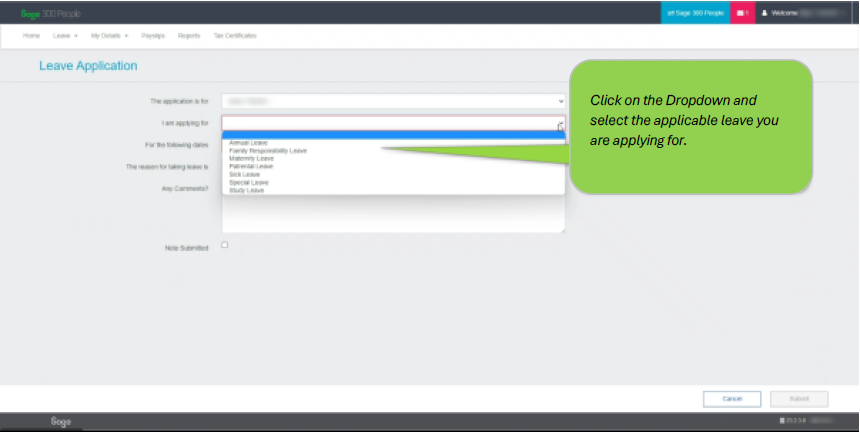
Please note:
– The leave type and leave dates needs to be populated.
– The system will automatically calculate the number of days.
– If you are taking a half day, highlight the number of days and type in 0.5.
– You will be able to see how many days you have available on the right side of the screen. Please note that it only looks at what you have available in the current month. It does not take into account future leave applications already approved or leave that still needs to be accrued.
– Any excess leave MUST be taken before it expires as leave only gets deducted in the month that it occurs.
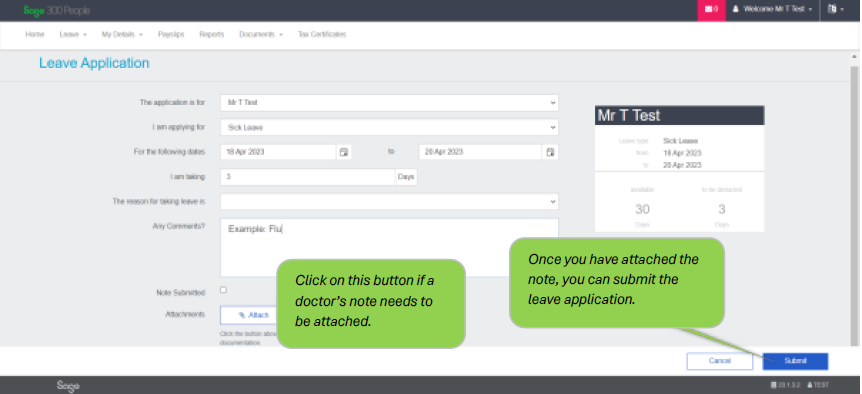
3.2. Cancelling of approved leave and leave history.
You will also be able to cancel a leave transaction that was already approved by your manager:
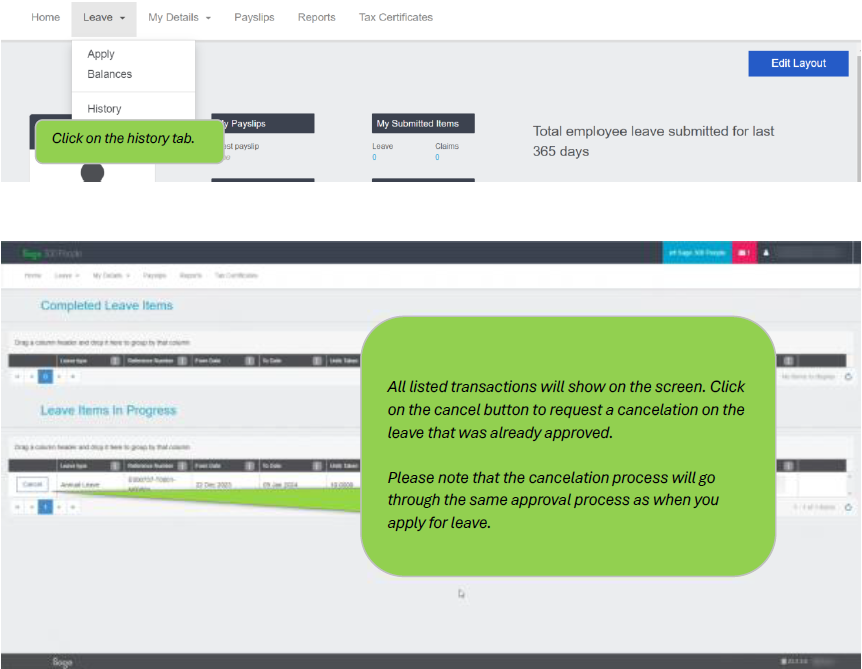
Please note:
– Any historical leave submitted on the old ESS portal will not show on the new ESS portal.
– Only future leave transactions (i.e., from August 2023 onwards) that were captured on the old ESS platform will show on the new ESS platform.
3.3. Leave balances.
Here you will be able to view your leave balances:
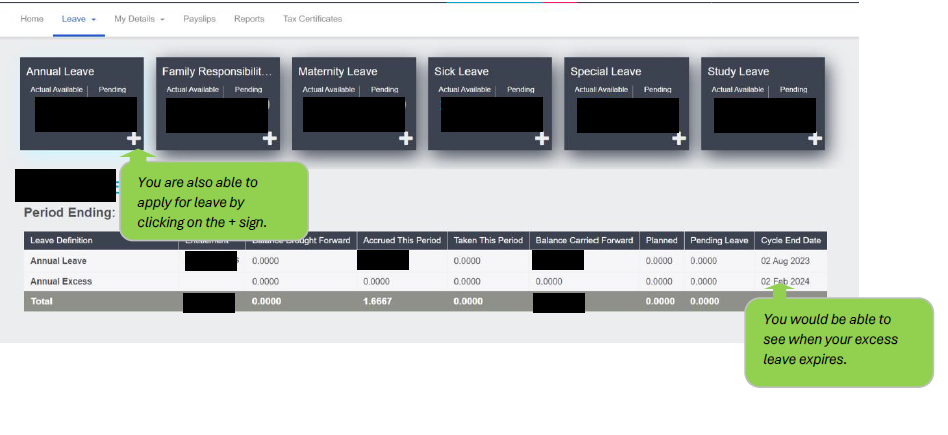
4. My Details
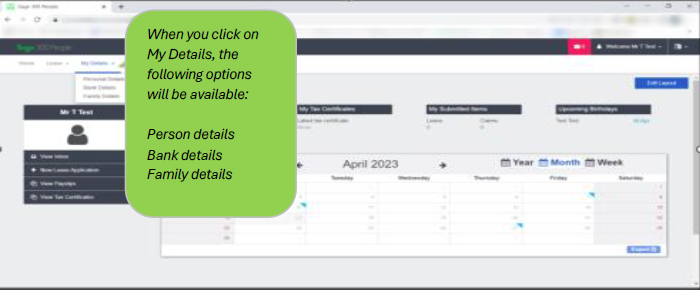
Please note:
– You will only be able to view the details. Should you wish to change the details, please contact HR or Payroll to make the change.
– Supporting documents will be required for any surname and/or marital changes (i.e., updated ID copy and/or marital certificate)
5. Payslips
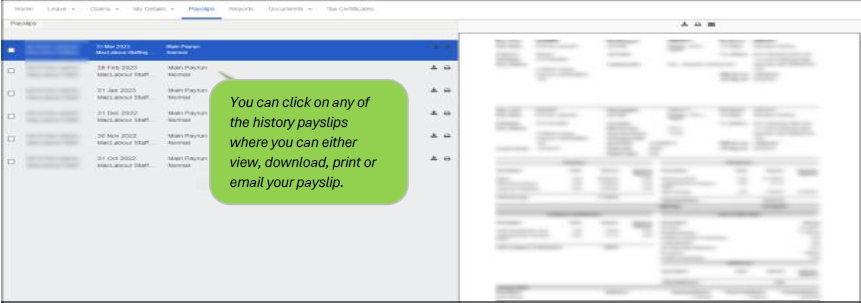
6. Tax Certificates
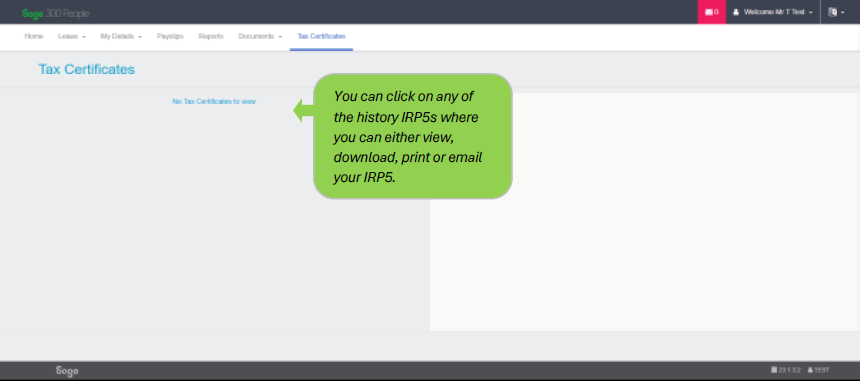
7. Viewing and downloading of reports
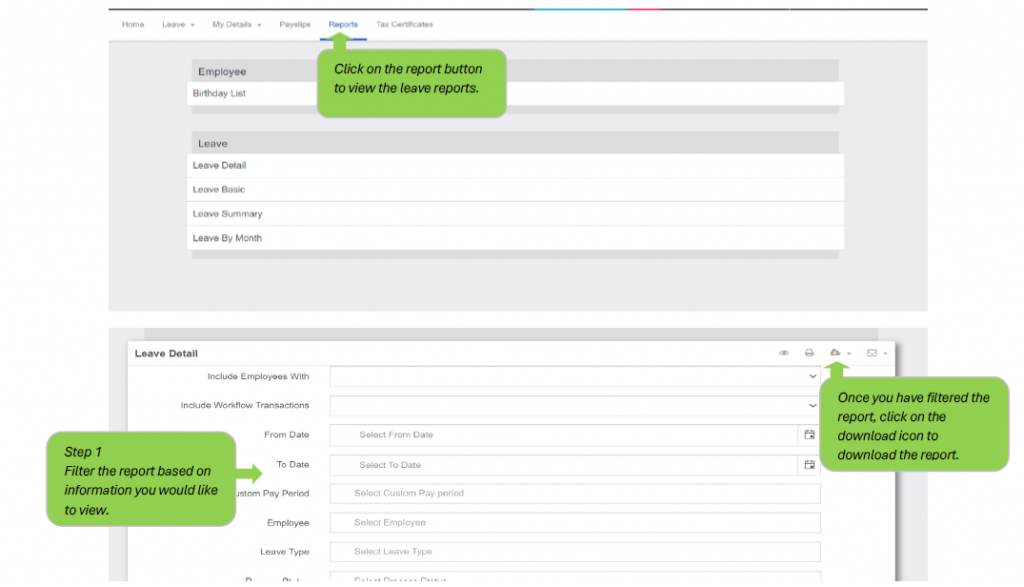
8. Impersonators
Impersonators are those employees who have the ability to:
– Apply for leave on behalf of other employees (Usually for those staff who don’t have access to a notebook or email)
– Download Payslips and IRP5’s.
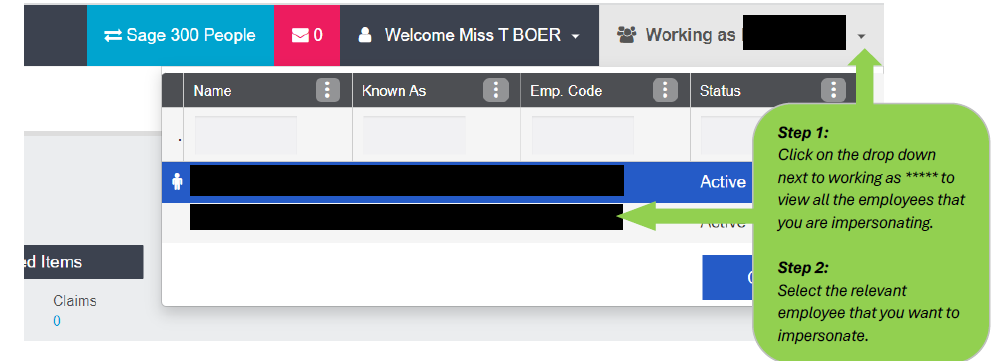
Please note:
– If you are also the leave approver for the employee, then you would need to go back into your own profile to approve the leave.
9. Resetting your ESS password
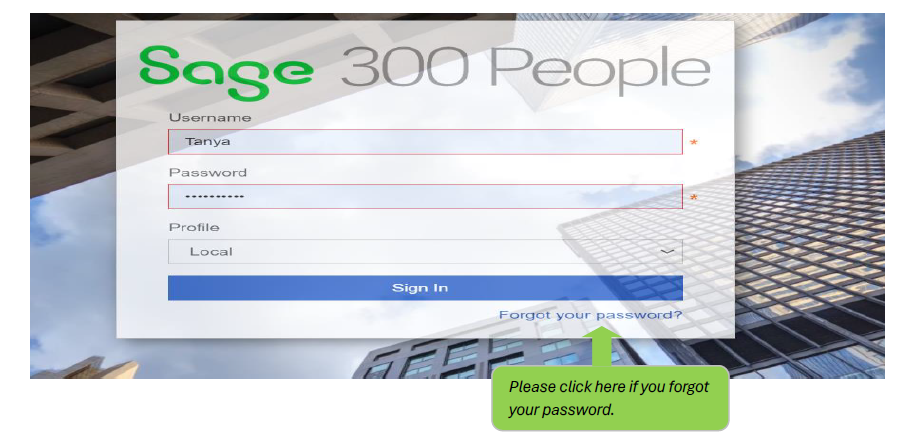
The following page will appear where you will be required to enter your work email address and username in order to reset your password.
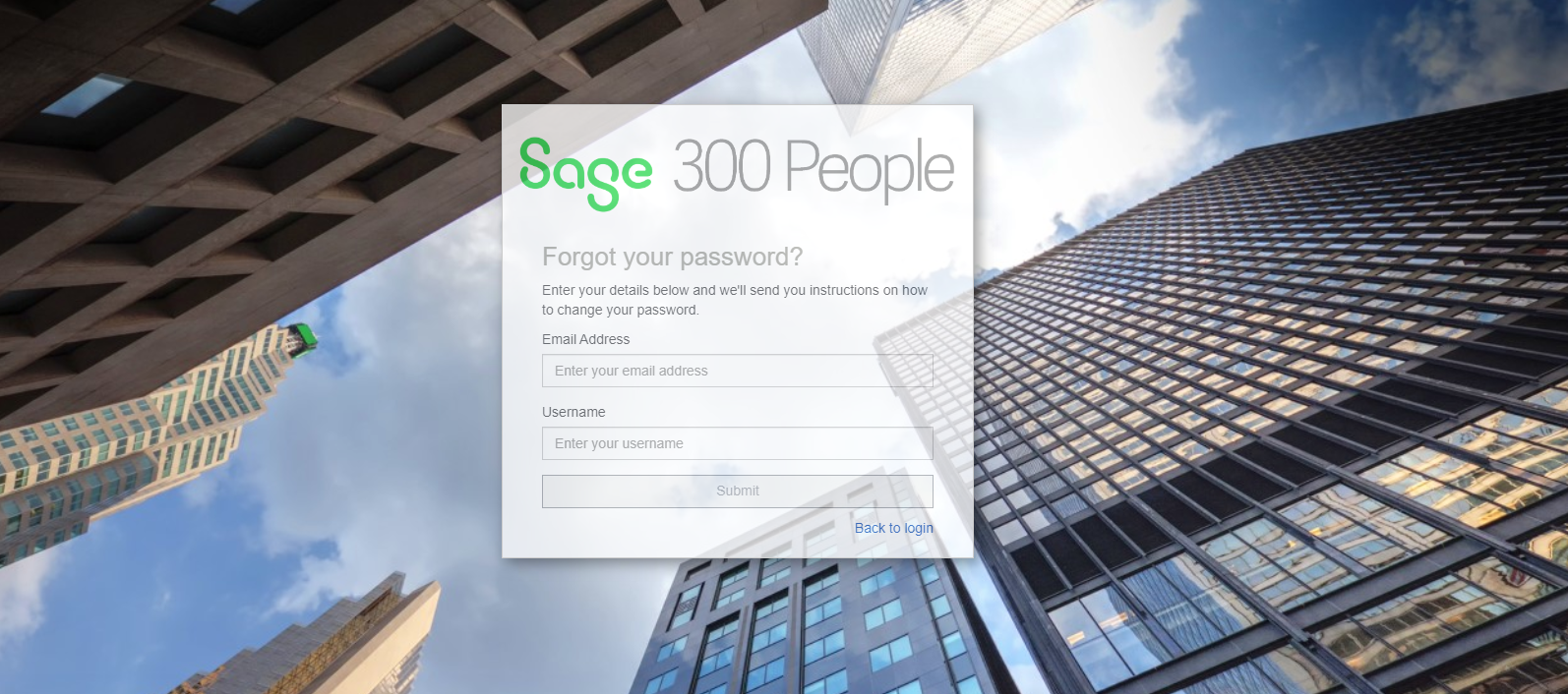
After you click on submit, you will receive an email with a temporary password.
Click on Back to login and use the temporary password that you received via email. When copying the password, please make sure that you DO NOT copy any spaces. If spaces are copied, the password will not work.
Please click here if you forgot your password.
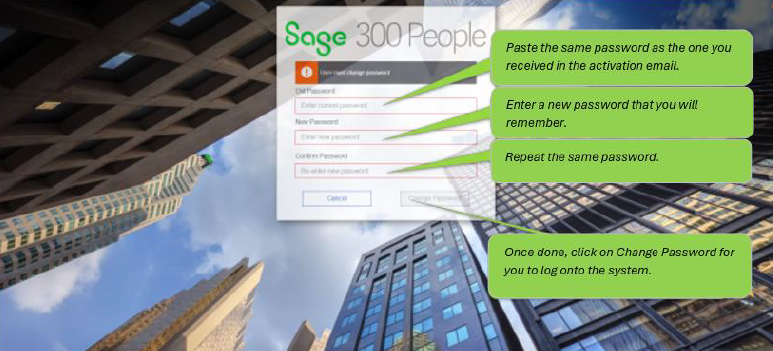
10. ESS Queries
For any ESS queries, please send an email to esshelpdesk@firsttech.co.za
